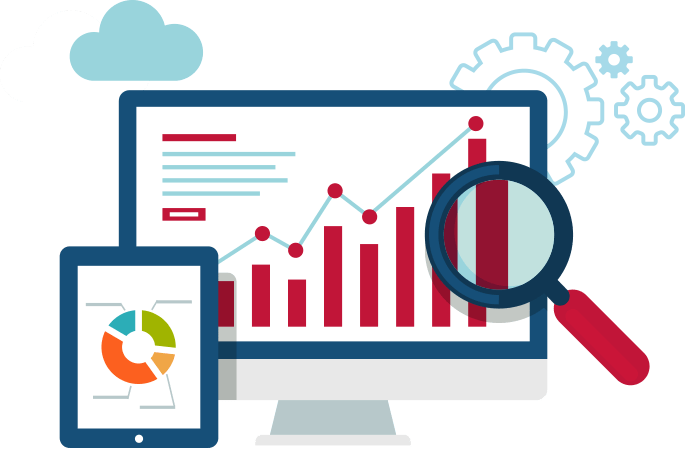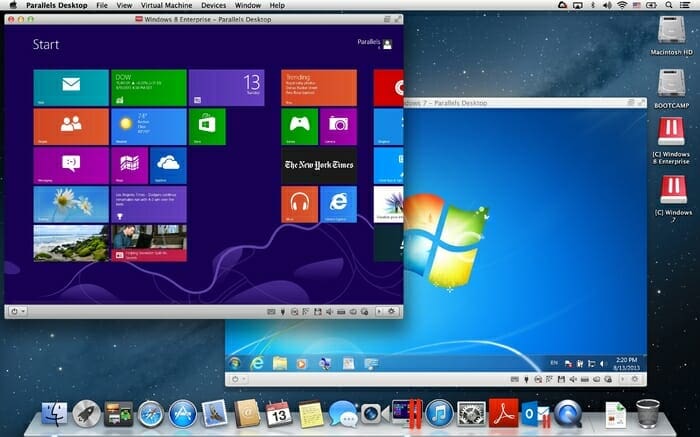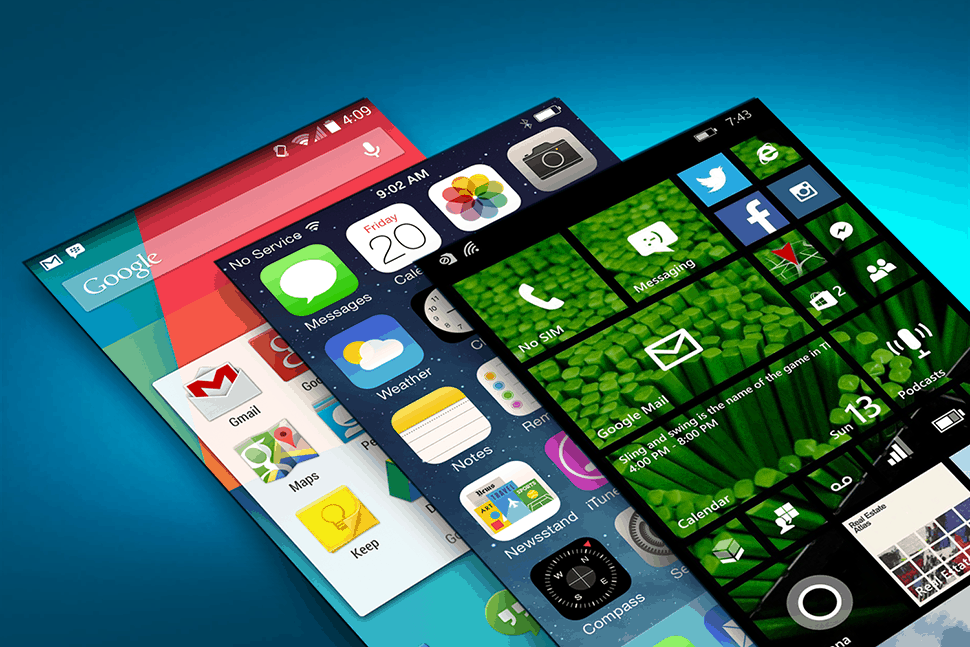Education, Security, TECHS Talk
Today computer networks are no longer limited to business and corporate environments. In fact if you have two or more computers in your home and they are both able to connect to the internet, you have a computer network running.
One major advantage in having a computer network is the ability to share and access data between computers. How you configure your home network for data sharing depends largely on what type of devices you have participating on the network and their ability to communicate.
If all your computers are Windows 7 then the easiest way to set up file sharing is to create a homegroup. A homegroup links computers on your network so that you can share pictures, music, videos, documents, and printers. You can help protect a homegroup with a password, and you’ll always be able to choose what you share with the group.
For more information: google “Windows homegroup”
If you have a mixture of Windows machines operating on your network you can configure a Windows Workgroup to enable file sharing but this is more complex and will require configuring firewall ports and additional services.
If you require data sharing between dissimilar devices such as Apple, Windows and Linux then using external storage such as a Network Attached Storage (NAS) device or cloud based storage such as Dropbox, Google Drive or One Drive could be the answer. NAS devices give you a common location to save and access data from any computer in the network and generally remain powered on while other computers have been shut down for the night. Configuring a cloud storage option on each computer in the network with the SAME storage account can provide for a common share location. This location is also accessible outside of your local network providing you have the account logon details. Most cloud storage providers offer a ‘personal’ option for free which comes with a set amount of storage. As an example, Dropbox offers 4Gb with the free account option. With cloud based storage, internet traffic charges will apply for both uploading and downloading. Check your internet plan first for monthly allowances.
References:
Dropbox: https://www.dropbox.com/login
Google Drive: https://www.google.co.nz/drive/
One Drive: https://onedrive.live.com
So if you’re in need of some help with file sharing, or even just some free friendly advice, get in touch with us, 6-370 8093.
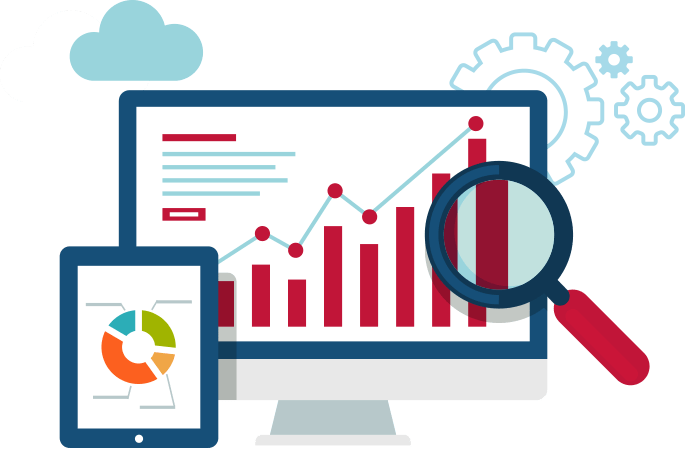
TECHS Talk, TECHS Tip, Web Design
Search Engine Optimization (SEO) is getting your website, not only into Search Engines, but at the top of results in Search Engines.
WHY IS IT IMPORTANT?
Having your business at the top of search results is really becoming an important part of business marketing for a number of reasons. Teenagers for example, no longer look to the Yellow Pages, or read the newspaper for business listings, but simply Google what they want. If another business is at the top of the ranking, that’s what they will likely choose.
GETTING STARTED
This might seem silly, but if you don’t submit your site address to Google, it won’t get indexed properly and your site simply won’t show up anywhere near the top.
Don’t know if you are?
Simply do a search in Google for SITE:YOURSITENAME.CO.NZ
SUBMITTING SITE TO GOOGLE WEBMASTER TOOLS (GOOGLE)
- Go to https://www.google.com/webmasters/tools/submit-url?pli=1
- Enter in your website URL into the text box then click on Submit Request.
SUBMITTING SITE TO BING
- Go to http://www.bing.com/toolbox/submit-site-url
- Enter in your website URL into the text box then click Submit.
5 BASIC TIPS
GREAT CONTENT!
Simple, original and real content will win over fake reading stuff nearly every time. Explain what you’re talking about in the best way you can.
PAGE TITLE AND PAGE NAMES
The <title> element inside of your pages is used as a suggestion for the title in Search Engine’s search results. Use it to describe the business and page in a concise informative phrase.
It’s also important to keep the names of the pages simple. If the user is searching for cheese and sees two options, one being blocksofcheese.html or prodid?435435 what do you think they would click?
META KEYWORDS AND META DESCRIPTION
While <meta name=”keywords”> and <meta name=”description”> do not raise your Google Pagerank (website’s “value” in rankings), they help the user click on your page with helpful descriptions from keyword searches.
Info: http://moz.com/learn/seo/meta-description
HEADER TAGS
Wrapping headers in header tags (<h1>, <h2>, <h3>, <h3>) to show their importance will tell Search Engines the important bits of your pages.
SITEMAPS
A sitemap tells Search Engines what pages are your main ones and shows how they are linked together. You could use a generator to make things simpler: http://www.xml-sitemaps.com/
So if you’re in need of some help with improving your search results, or even just some friendly advice, get in touch with us.
To discuss how Tech Solutions can help call us on 0800 878 878 or email office@techs.co.nz.
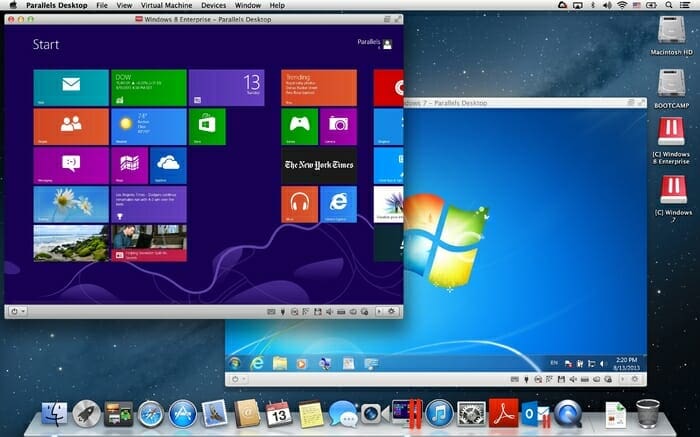
System, TECHS Talk
Well in a word…yes.
If you have the need or want to be able to successfully use multiple operating systems at once then you will be running into words like duel boot and virtualization. There are many different ways to achieve this and many different companies that want to take your money. Which one is the best?
I am one of these people, I want it all and I want it now, don’t want to wait ages for Operating systems (OS’s) to reboot and swap over or have a slow virtual experience. I want Mac and Windows (7 & 8) to be available to me simultaneously (and sometimes Linux). I
want to be able to switch between the OS’s with a flick of the mouse pad (I have a laptop) and use the best bits of Apple OS in my Windows OS e.g. Siri voice recognition in Word. Oh and while we’ve got the shopping list out I want to be able to use spotlight search to search all my open OS’s.
You might be thinking “Stephen – you are asking too much!” or “Stephen get to the point before I go play solitaire”.
Ok let me tell you about Parallels Desktop for Mac.
With Parallels Desktop for Mac, you can seamlessly run both Windows and Mac OS X applications side-by-side without rebooting. Drag and drop files between Windows and Mac applications and launch Windows applications from your Mac dock. Powerful performance lets you run Windows productivity applications, even graphics intensive ones, with ease.
Whether you use an iMac, MacBook Pro or MacBook Air, Parallels is easy to set up. Simply download the software from our website, enter your key and you’re up and running. Then you can enjoy any of the Windows programs you need – even Microsoft Office 2010, the gold standard of productivity software – right on your Mac.
So if you’re in need of some help with making your Mac work correctly, or even just some friendly advice, get in touch with us.
To discuss how Tech Solutions can help you call Stephen on 0800 878 878 or email stephen@techs.co.nz.
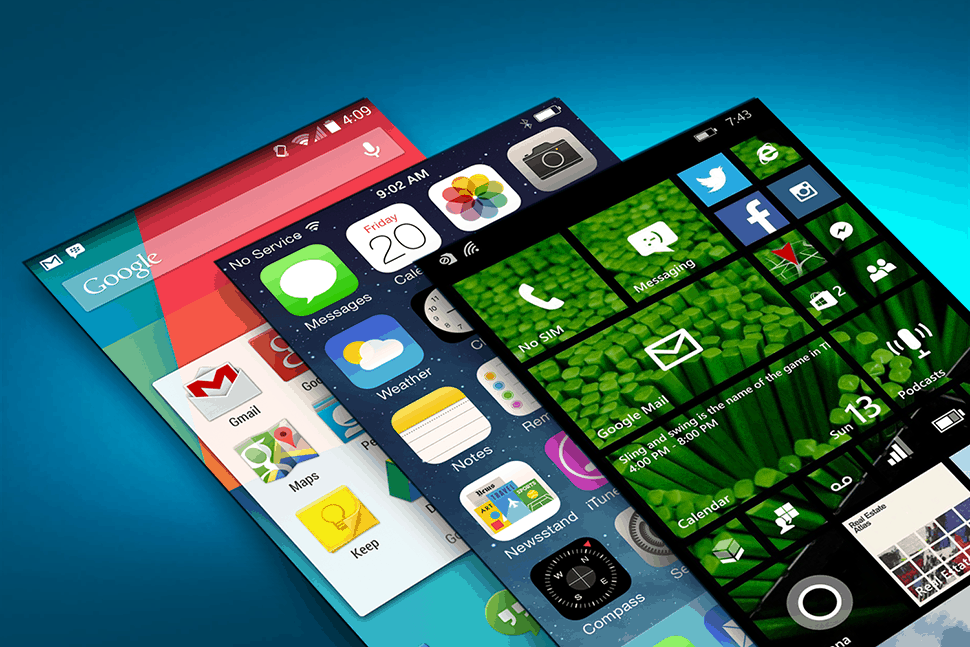
Mobile, TECHS Talk
Window, Apple, Android, which is best? Which should I get?
In the not too distant past, if you had asked this question in regards of a PC, tablet or phone there would have more than likely been a clear winner. I think those days have gone and the more important question is which device will suit me best. Each vendor will of course make claim to having the best device in the market place, but if that device has a bundle of features that you will never use then it’s probably not the best device for you. Personally, I’ve been a long time Android user but have just made the switch to Apple for my phone and tablet. While there a number of network tools that don’t exist on the iPhone that I miss greatly, the iPhone allows me to edit reoccurring appointments in my calendar which the android doesn’t. My day evolves heavily around my calendar so for me personally that one feature out ways the loss of the network tools. So for me, for the way I want to use my phone the Apple is the best device. My advice if you are looking to get a tablet or Phone for the first time or looking to replace an existing one but not sure which to get, make a list of what you know you want it to do and what you think you might like it to do. Ask around friends and family that have those devices that you are interested in. Get their comments on what they love about their device, and what they don’t. Then make a choice on which ticks the most boxes and enjoy So if you’re in need of some smartphone help, or even just some friendly advice give us a call — we are always happy to help.
To discuss how Tech Solutions can help your business call Darryl on 0800 878 878 or email darryl@techs.co.nz.