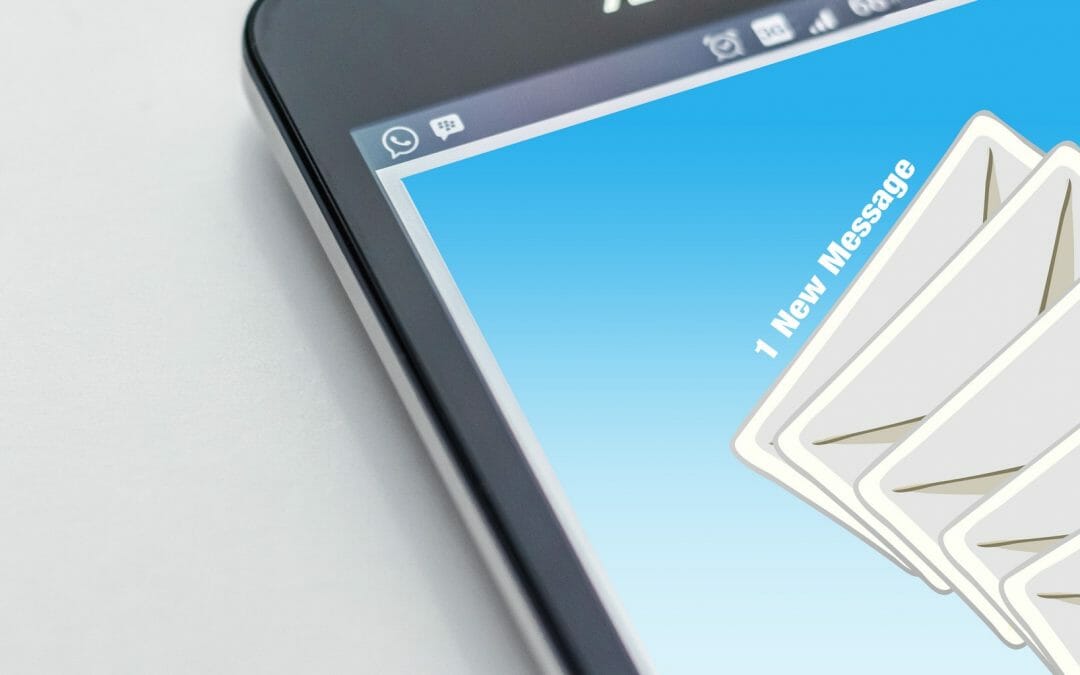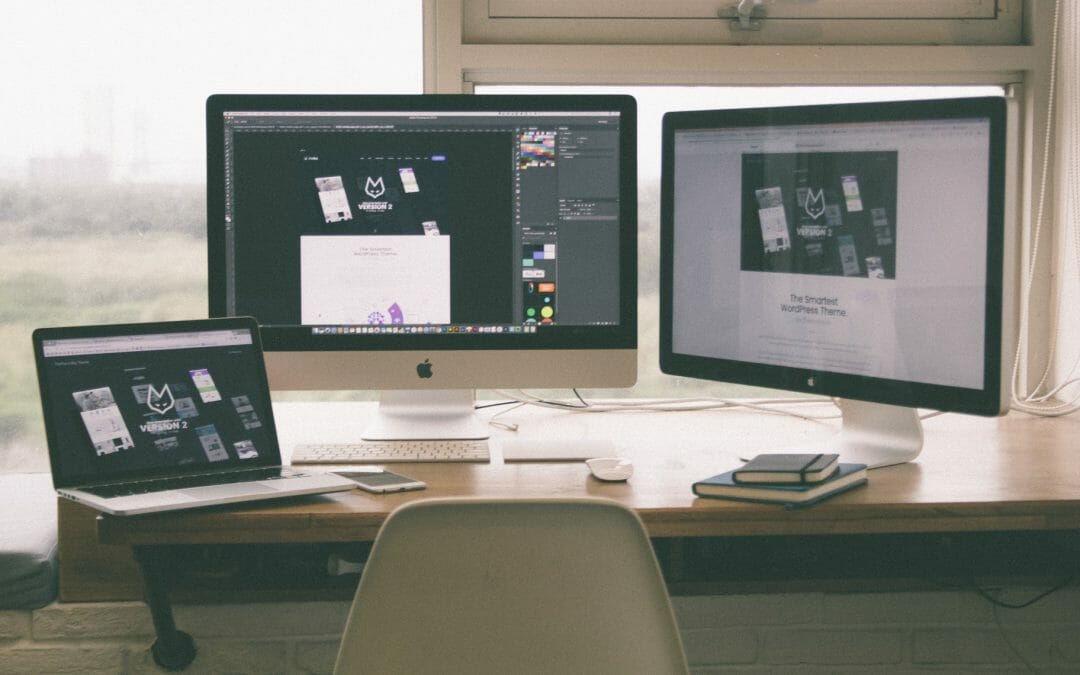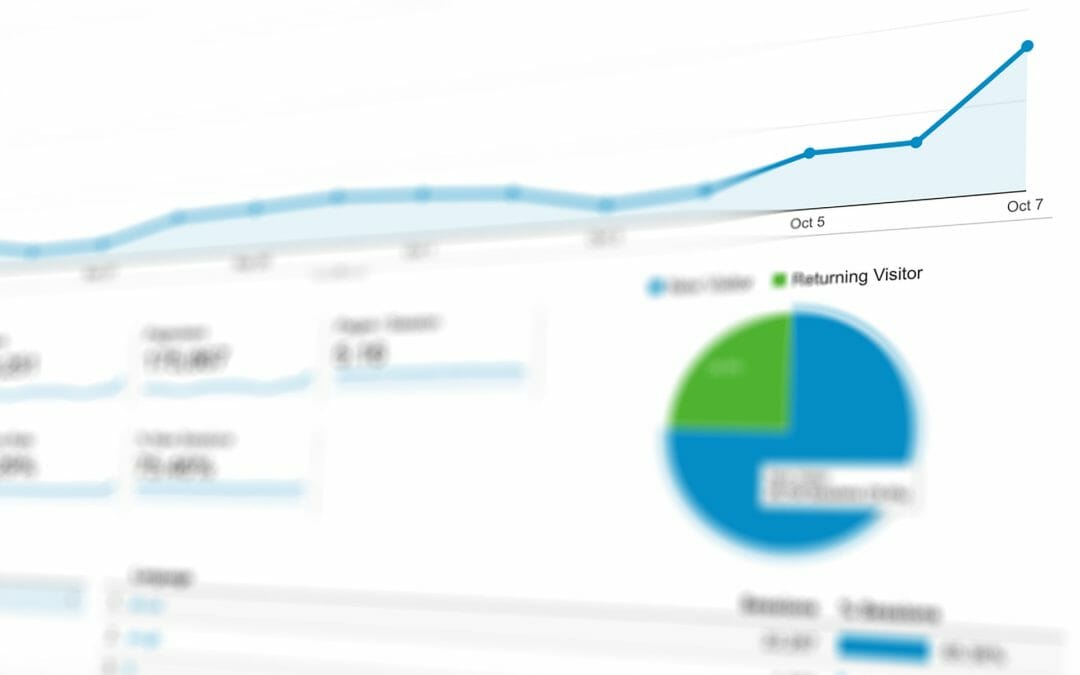
Google Analytics
what is it and how can it help your business?
Google analytics is a service offered by Google to measure and report on visitors to your website. The service can generate detailed statistics and reports to let you make informed decisions about what does and doesn’t on your website. The service is free but there is a premium version available for free.
Google Analytics can track visitors from all referrers, including search engines and social networks, direct visits and referring sites. It also tracks display advertising, pay-per-click networks, email marketing and digital collateral such as links within PDF documents.
So in simple terms you can find out useful information like when people visit your website, how long they spent, what pages are the most visited and how they find your website.
A quick guide to making Google Analytics work for you
In simple terms, Analytics is a free web service provided by Google, although it requires you create an account. You (or your web developer) simply add some code to your website and it will start to track and store all kinds of very useful information about how people find and use your website.
Why is it so helpful to small business?
In the days before the internet, small businesses wishing to entice potential customers into their stores had to rely heavily on traditional advertising, word of mouth and impressive front window displays to lure in passers-by. It is very difficult to measure just how effective each type of advertising is.
Your Website is a new ‘storefront’
Think of your website as your ‘virtual shop-window’ and Google Analytics as an all seeing camera that keeps track of everyone arriving at, wandering around and leaving your store. Google Analytics is split into four key reporting areas; Audience (who is visiting your site), Acquisition (how they are getting to your site), Behaviour (what they are doing on your site) and Conversions (have they completed what you wanted them to), each of which is useful for difference purposes.
What can you learn with Google Analytics?
How visitors found your website (via search engines, social media, or links on other sites etc)
If they are first-time visitors, or returning traffic.
How visitors moved through the site e.g. did they stay a while and read? Did they click on different pages? Did they get bored and leave straight away?
How they accessed the website in the first place e.g. were they on a mobile phone? Or were they doing some online shopping at their work desk when the boss wasn’t looking?
The success (or failure) of key conversion points on your site: i.e. the pages on your website such as ‘newsletter sign up’ or ‘contact form’ where potential customers can ‘convert’ to a lead by entering their details.
For ecommerce sites it can track sales, average order value etc.
In fact, the above is just a small portion of the metrics that Google Analytics allows you to track and interpret across your domain.
In short, Google Analytics allows you to:
- Gain invaluable insights into your customer’s behaviour
- Examine facts rather than assumptions or guesses.
- Confidently make educated decisions on how to make improvements to your website.
- So if you’re in need of better information as to how your customers access your website, or even just some friendly advice, get in touch with us.
To discuss how Technology Solutions can help your business call 0800 878 878.